In early November, Microsoft graciously loaned me a Surface Studio 2, their latest foray into the field of high-performance designer-oriented computing.
I review this the device not from the perspective of my industry analyst role, but the perspective of a tabletop game designer and artist.
And what I discovered surprised me…

What’s the Surface Studio?
For those who played with other Surface devices, you'll know that Microsoft has differentiated itself by creating impressive pen-based experiences. Its SurfacePro and SurfaceBook devices are great little mobile machines that have been well received by business users. But for design and art, they are a little too small and restrictive.
Microsoft’s first attempt at a real designer-oriented computer was met with some trepidation. The Surface Studio 1, released early in 2017, was a relatively underpowered machine for intensive design tasks. Users working with multiple open applications – especially the Adobe suite –reported the Studio 1 stuttered and lagged. Yes, the Studio 1 did the job, but when compared to a purpose-built designer workstation the performance was a little lacking.
What made the Studio 1 impressive was its dream-screen. It sported a 28 inch, 4000x3500 pen-base screen that was a joy for designers.
Microsoft has just upped the game with a Surface Studio 2. The new model, released on the 15th of November 18, features a significantly upgraded CPU and graphics card combo, a fully solid-state hard drive and a brighter digitiser screen (with 4,096 pen pressure points with tilt detection!) You can see the specs here: https://www.microsoft.com/en-au/surface/devices/surface-studio-2/tech-specs
Reviewing from the Perspective of a Game Designer
When Microsoft sent me over this review unit, I suspect they thought I would review as an enterprise desktop. My role as an industry analyst in workplace innovation and tools has me advising many organisations around large-scale end-user computing deployments.
But that's not how I'm going to review this product. Sorry, Microsoft!
Those of you know me well, know that I am an avid tabletop game designer: writer, artist, cartographer (map-maker), video maker, and atonal music maker.
So rather than looking at this highly specialised (and gorgeous) piece of hardware from an enterprise perspective, I am reviewing it purely from the perspective of a power-designer: someone who works with video, audio, the full Adobe suite, digital audio workbenches, CAD packages and 3D tools.
And the only question I need to answer is, would I switch from my custom-built uberdesktop* to the Surface Studio 2?
In short, the answer is, “Yes.”
Surface Minimalism
Once I opened up the giant briefcase-sized surface box, I was pleasantly surprised at how few parts there were to this package. The surface studio is an all in one device, with the stand housing the computer itself, and the screen sliding smoothly out on pneumatic arms.
After clearing away my current PC clutter from my desk - two monitors on arms, cameras, USB hub, cables (and more cables) and ironically a Microsoft surface book which I keep my desk for notetaking – I plopped the Surface Studio 2 on to my desk.
I suddenly found myself with one of these new-age, minimalist workspaces. You know, the kind you see in sci-fi movies like Oblivion. But without holograms and genocidal alien AI.
All I now have on my desk is a beautiful screen lying flat, with a minimal keyboard, mouse and a weird puck-like device (the Surface Dial). There are only two additions to this all-Microsoft minimalism: a Plantronics audio conference unit and a Jabra motion office headset. I do love my audio input devices!
My entire office has been transformed from my familiar cyberpunk den of cables and wires to a Star-Trek-inspired minimalist workspace. And you know what? For the first time in my life, I like the lack of clutter!
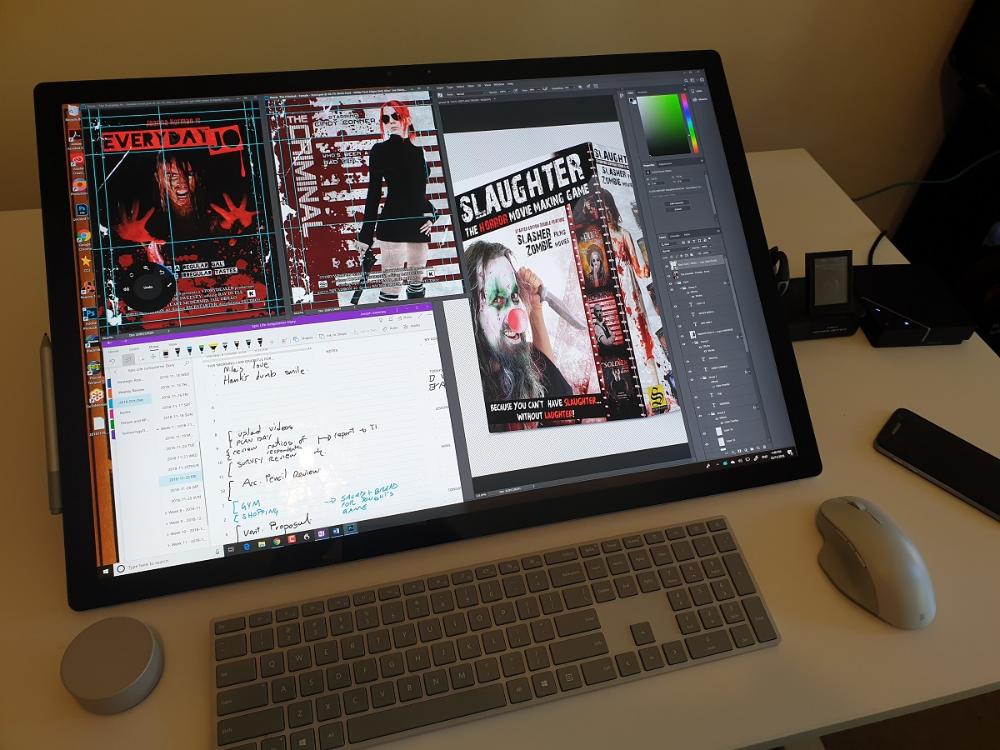
Setup & Performance Tests
Turning on the surface studio led me through the ubiquitous Windows installation process, with cheerful Cortana guiding me along the way. And the obligatory Windows update.
Once the Surface Studio 2 was set up, I installed my go-to stress-test software for computers: Dragon Speaking Naturally.
Dragon is a text-to-voice program that runs on a wide variety of system specifications. But running it on a high-end workstation makes a noticeable difference into the quality and speed of transcription. If a device cannot run Dragon smoothly, I don’t want anything to do with it.
The good news: Dragon runs as smooth as butter on the Surface 2, with lightning-fast word recognition. This confirmed that the Surface 2 is "more than good enough” for my basic needs.
Next, I turned up the test stress levels by installing the Adobe suite. Specifically: Photoshop, Illustrator, InDesign and Premier.
All three applications run without any noticeable lag. Even high-resolution video (for example, those taken by spherical cameras) are easily editable, even with video effects applied.
Likewise, working with large files in photoshop proved to be smooth. For example, a 1.8GB multilayered piece of artwork for the role-playing game Hael opened in 38 seconds. Zooming, panning and manipulation are almost instantaneous, even when several apps are running in the background (including the memory hog Chrome and InDesign.)
Compared to my purpose-built, uber-desktop, the Studio 2 holds up well. Keep in mind, the specs of my uberdesktop are roughly twice that of the Surface Studio 2. So what we see here is a matter of "more than good enough compute power" being more than good enough (duh) for the vast majority of design tasks in the Adobe suite. (Maybe, just maybe, I over-spec’ed my uberdesktop? Nahhhhh!)
You Screen, I Screen, We All Screen for MY SCREEN!
Next, it came time to test the major selling point of the Microsoft Surface Studio 2 - the screen. Oh my goodness. I want to marry the screen and have little AMOLED babies with it! The Surface Studio Screen is, simply, stunning to use.
As a designer, I've always struggled with Wacom tablets due to the disconnect between the input – the tablet – and what I'm working on with my eyes and ears. And while Wacom does have Cintiq product range, you pay through the nose for those devices. Plus, with the Surface Studio, you get both the CPU and the pen-based screen.
The Surface Studio screen's input feels very sensitive. Sure, the Cintiq range has twice the sensitivity, but I’d be hard pressed (pun intended) to notice the difference. And because you can lay the screen almost completely flat like an easel, it feels like you are sketching on a natural surface.
To put the Surface Studio 2’s screen through its paces, I installed BlackInk, a
a programmatic painting tool. I've never really been able to come to grips with BlackInk, due to the gap between input devices, processing power and natural drawing. The test with BlackInk proved to be extremely positive. Using the pressure and twist sensitivity of the pen, I was able to sketch wafer thin lines swelling up to huge brushstrokes.
The Surface Studio 2’s screen has the resolution, sensitivity, performance and the feel that overcomes every shortfall of every tablet system I've used in the past.
It’s really that good.
Too Much of a Good Thing
The next test for the Surface Studio 2 was to install and run my favourite mapping software: Profantasy Campaign Cartographer 3 Plus, which I use to create the foundations of commercial grade game maps. Campaign Cartographer (CC3+) is a highly customised CAD solution. And this is where things got very interesting.
When CC3+ is open as a full-screen view on the Surface Studio 2, its performance crawls to the point of where is unusable.
Finding out why took a little bit of experimentation.
CC3+ is built upon the 32bit application FastCAD application. Over the top of this CAD, Profantasy has added special cartography tools and drawing effects, designed primarily for print output. These drawing effects were developed under the assumption that a user would be on a hi-res screen of, say, 1920 x 1080. I mean, come on! That’s all the screen resolution anyone would ever need! Right!? Right?
But the Surface Studio has a screen that is equivalent of four of the screens I normally use.
So when CC3+ run on the Surface Studio screen, with a resolution of 4000x3500, the poor thing is effectively rending at ‘print-quality.’ So it takes forever. The application simply cannot handle the extra resolution.
This goes to show that the just having kick-ass hardware does not always result in kick-ass performance. Apps need to be modernised to take full-advantage of the additional power available.
The simple solution to this performance issue was to set the screen resolution of the Surface Studio way back down to HD level. Problem solved. Sorta’.
The Sound of Music
I’m not a great audio guy. But I do create backing tracks for our games. Yes. I’m one of those sorts of nerds.
I have two music tools that I work with: Sony ACID (a very old version, but I love it) and Propellerhead Reason 10.2.
Performance wise, the Studio 2 flies through both applications. Even with heaps of Reason ads-in effects and softsynths, I encountered zero jitters in the live playback. And rendering a 12min horror score took about the same time on the Studio 2 as it did in my uberdesktop.
Being able to interactively ‘twist knobs’ and drag wracked instruments directly on the Surface Screen was not as big a benefit as I had hoped. Yes, smashing percussion beats directly on the screen was fun. However, I can’t help but feel there was a slight delay between me hitting instruments on the screen and the audio output. Certainly, the response felt more natural and smooth when using a Novatron Luanchkey 25, than when taping out on the screen.
Video Editing
As mentioned above,Adobe Premier runs well, even with large files. I also installed Vegas 16 Pro with all the latest special effects goodies from Boris FX. In short, there was little noticeable difference in performance between the Studio 2 and my uberdesktop.
However, the MUCH larger screen real-estate on the Studio 2 means fewer head-swivels while editing. Plus the touchscreen improves the editing process.
Surprise – It’s the Enterprise!
A design station, the Surface Studio 2 has me sold. It nailed every real-world task I threw at it.
However, what I was not expecting was how much I’d enjoy using it as a general purpose desktop for my day job.
In my job as ICT a researcher, industry analyst and advisor, I spend a lot of time in front of text, numbers and analysis.
My preferred desktop configuration in recent years has been a primary screen for focused work and a second screen for reference documents. This is by far the most favoured desktop setup for knowledge workers, based on my end-user computing strategy work with enterprises.
I also like to keep a Surface Book next to my keyboard for taking hand-written notes, calendar alerts and reminders. But that’s because I’m trying to totally paperless.
When I realised just how much screen real-estate there is on the Studio 2, I experimented on myself. Instead of dual screens and the SurfaceBook, could I split the Studio screen into three segments: a focus area, a reference area and a perpetually opened copy of OneNote for taking pen-based notes. Would this arrangement work as well for maintaining focus?
The answer to this was, surprisingly, yes.
The Surface Studio screen is just large enough to allow the eye to focus on one section at a time, but not so large as to require constant head turns. It’s a very workable arrangement for a knowledge worker. It also has the bonus that I do not need a second computer – the SurfaceBook – on standby for note taking.
Also, being able to lower the screen easily means that working on a sit-standing desk is far less problematic than having dual screens.
So I’ve found myself sticking with the Surface Studio as both a regular desktop AND a design powerhouse.
Is it worth it?
The Surface Studio 2 is not a cheap bit of kit. If you compare it with a dual screen desktop for an enterprise knowledge worker, it is probably a little over most budgets. A power user's PC (without a touch-screen) would typically set a company back about AUD$2,500-$3,400, once the screens, armatures, etc. are all added. The Studio’s list price is about $6500. But let’s face it, you are getting a deluxe item for that extra cost. Something a CIO would be proud to have their desk!
When you compare the Surface Studio 2 to a fully decked out designer’s desktop, the costs shift in favour of the Studio. My uberdesktop cost a little over $6000 without the screens. The closest thing to a Studio 2’s screen would be the Wacom Cintiq 32”, which retails at about $4,800. So all in all, I’d be forking out more than $10,000 if I was to ‘roll-my-own’ Surface Studio.
Being a little fairer, if I built as close to a like-for-like workstation to the Studio 2, the CPU and disk would drop to about $2,600, plus the Wacom Cintiq, putting the comparable price point at $7,600.
The Conclusion
I love the Microsoft Studio 2. It does exactly what it needs to, with style and grace. Its performance is more than good enough for most heavy design tasks, yet it comes in a minimalist footprint that keeps my work area tidy. Which is a miracle. And no killer alien AIs.
The device may not be for everyone, but it’s certainly a great option for designers and enterprise power users.
